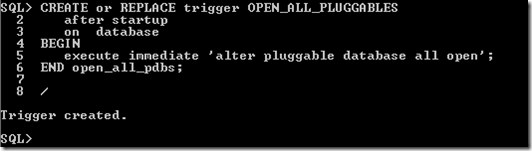With the release of Oracle 12c we get new functions/procedures and some updated ones for Oracle Data Miner that is part of the Advanced Analytics option.
The following are the new functions/procedures and the functions/procedures that have been updated in 12c, with a link to the 12c Documentation that explains what they do.
-
CLUSTER_DETAILS is a new function that predicts cluster membership for each row. It can use a pre-defined clustering model or perform dynamic clustering. The function returns an XML string that describes the predicted cluster or a specified cluster.
-
CLUSTER_DISTANCE is a new function that predicts cluster membership for each row. It can use a pre-defined clustering model or perform dynamic clustering. The function returns the raw distance between each row and the centroid of either the predicted cluster or a specified.
-
CLUSTER_ID has been enhanced so that it can either use a pre-defined clustering model or perform dynamic clustering.
-
CLUSTER_PROBABILITY has been enhanced so that it can either use a pre-defined clustering model or perform dynamic clustering. The data type of the return value has been changed from
NUMBERtoBINARY_DOUBLE. -
CLUSTER_SET has been enhanced so that it can either use a pre-defined clustering model or perform dynamic clustering. The data type of the returned probability has been changed from
NUMBERtoBINARY_DOUBLE -
FEATURE_DETAILS is a new function that predicts feature matches for each row. It can use a pre-defined feature extraction model or perform dynamic feature extraction. The function returns an XML string that describes the predicted feature or a specified feature.
-
FEATURE_ID has been enhanced so that it can either use a pre-defined feature extraction model or perform dynamic feature extraction.
-
FEATURE_SET has been enhanced so that it can either use a pre-defined feature extraction model or perform dynamic feature extraction. The data type of the returned probability has been changed from
NUMBERtoBINARY_DOUBLE. -
FEATURE_VALUE has been enhanced so that it can either use a pre-defined feature extraction model or perform dynamic feature extraction. The data type of the return value has been changed from
NUMBERtoBINARY_DOUBLE. -
PREDICTION has been enhanced so that it can either use a pre-defined predictive model or perform dynamic prediction.
-
PREDICTION_BOUNDS now returns the upper and lower bounds of the prediction as the
BINARY_DOUBLEdata type. It previously returned these values as theNUMBERdata type. -
PREDICTION_COST has been enhanced so that it can either use a pre-defined predictive model or perform dynamic prediction. The data type of the returned cost has been changed from
NUMBERtoBINARY_DOUBLE. -
PREDICTION_DETAILS has been enhanced so that it can either use a pre-defined predictive model or perform dynamic prediction.
-
PREDICTION_PROBABILITY has been enhanced so that it can either use a pre-defined predictive model or perform dynamic prediction. The data type of the returned probability has been changed from
NUMBERtoBINARY_DOUBLE. -
PREDICTION_SET has been enhanced so that it can either use a pre-defined predictive model or perform dynamic prediction. The data type of the returned probability has been changed from
NUMBERtoBINARY_DOUBLE.