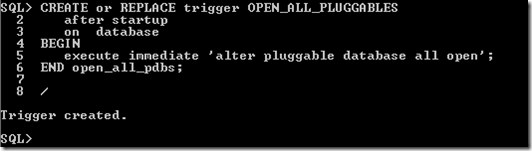The headline articles of Oracle Magazine for March/April 2000 were focused on e-business. There was articles covering the typical issues in setting up an e-business, the technical environment and some reports from organisation who have used the Oracle tools.
Other articles included:
- Oracle releases their Oracle XML Developer’s Kit (Oracle XDK), with support for a variety of programming languages. It included XML Parsers for Java, C, C++ and PL/SQL. XSL Processor, XML Class Generator, and XML Transviewer Java Beans.
- Oracle 8i Lite for the Palm Computing and Psion EPOC operating systems is available.
- Oracle acquires Carleton, who were innovators of data quality and mainframe data extraction software for customer focused data warehousing applications.
- Oracle releases Oracle Fail Safe 3.0 which was used to protect Microsoft Windows NT applications and databases, and supported Oracle 7, 8 and 8i, Oracle Developer Server 6.0 Forms and Reports Servers, Oracle Application Server 4.0 and Microsoft Internet Information Server 4.0.
- Steven Feuerstein has an article about getting started with Calling Java from PL/SQL and gives a simple example to illustrate how to do this. The necessary system privileges included JAVASYSPRIV for the DBA and JAVAUSERPRIV for those schemas who want to call the Java code
- Graham Wood and Connie Dialeris give an overview of Statspack that was was released with Oracle 8.1.6. The article covered the various features, how to install it and how to configure the Snapshot Level & SQL Thresholds. The article also gave an example of how to use DBMS_JOB to automate the collecion of the statistics.
- A Step-by-Step guide on how to use RMAN (that most of use know and love!), including the RMAN architecture, how to setup a backup, starting a backup and the all important step of recovering a backup.
- With Oracle 7 came the ability to Clone a database. In this article it goes through the steps required to setup and clone a production database.
To view the cover page and the table of contents click on the image at the top of this post or click here.
My Oracle Magazine Collection can be found here. You will find links to my blog posts on previous editions and a PDF for the very first Oracle Magazine from June 1987.