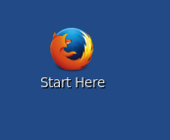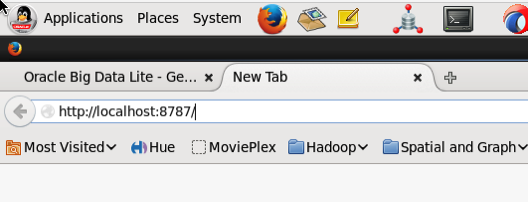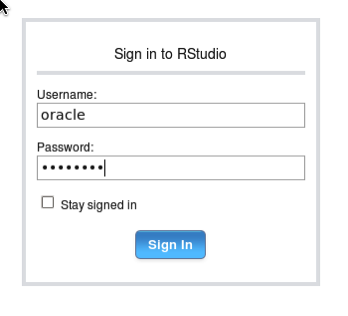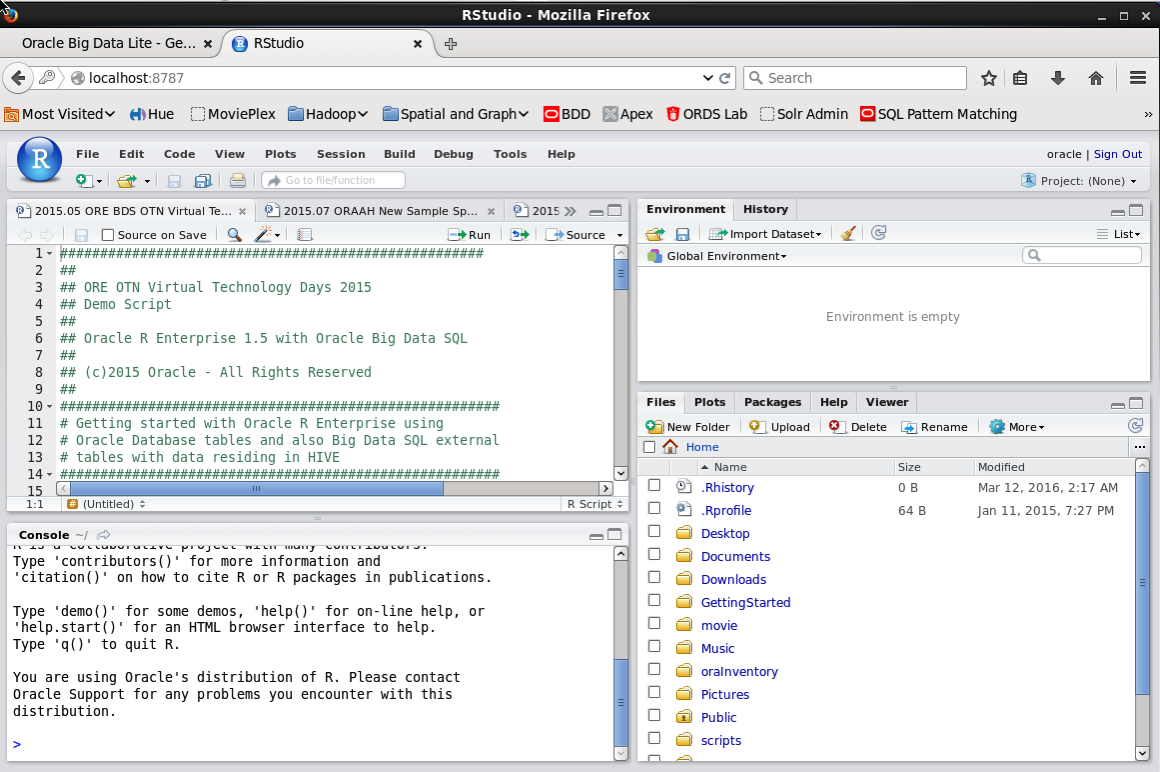Oracle Data Visualisation Desktop has the feature of being able to include some advanced analytics. In a previous blog post I showed you how to go about installing Oracle R Distribution on your desktop/client machine. This will allow you to make use of some of the advanced analytics features of Oracle Data Visualization Desktop.
The best way to get started with using the advanced analytics features of Oracle Data Visualization Desktop, is to ignore that these features exist. Start with creating your typical analytics, charts etc. Only then you can really look at adding some of the advanced analytics features.
To access the advanced analytics features you can select the icon from the menu bar for advanced analytics. It is the icon with the magnifying glass.
When you have listed on this icon the advanced analytics menu opens displaying the 5 advanced analytics options available to you.
With your chart/graphic already created then you can click on one of the advanced analytics options and drag it onto your char or onto the palette for the chart. For example in the following diagram the Outlier option was selected and dragged into the Color section. This will then mark Outlier data on your chart with a different color.
You can follow a similar approach with all the other advanced analytics options. Click and drag. It is that simple. As you add each advanced analytics option, the chart will be updated automatically for you.
An alternative to clicking and dragging from the chart options palette, you can right click on the chart (or click on the wheel on the top right hand corner of the chart window), and then select the advanced analytics feature you want from the menu.
or what I prefer doing is to select Properties from the menu above. When you do this you get a new window opening and when you click on the icon with the magnifying glass you get to add and customize the advanced analytics features.
WARNING
I would urge caution when you are reading other demonstrations about Oracle Visualization Desktop that are showing examples of predictive analytics. There are a few blog posts out there and also some videos too.
What they are actually showing you is the embedded R execution feature of Oracle R Enterprise. Oracle R Enterprise is part of the Oracle Advanced Analytics Option, which is a licensed option.
So if you follow these blog posts and videos, thinking that you can do this kind of advanced analytics, you could be getting into license issues. This confusion is not helped with comments like the following on the Oracle website.
"Predictive Analytics: Analytics has progressed from providing oversight to offering insight, and now to enabling foresight. Oracle Data Visualization supports that progression, delivering embedded predictive capabilities that enable anyone to see trend lines and other visuals with a click, and extend their analysis using a free R download."
Personally I find this a bit confusing. Yes you can perform some advanced and predictive analytics with Oracle Data Visualization, but you need to ensure that you are using the client side R installation, for your analytics.
As with all licensing questions, you should discuss them with your Oracle Sales representative.





















 Log in using your Server username and password. This is oracle/oracle on the VM.
Log in using your Server username and password. This is oracle/oracle on the VM.