If you have been using the last versions of the Oracle Data Miner tool that have been released as part of SQL Developer 4 EA1 and EA2, you may have noticed that the layout of your worksheets and other areas are inconsistent each time you open ODM.
This can be very frustrating as you have to rearrange the layout of the worksheets, property inspection, the ODM connections tab, etc, etc, etc.
This “feature” seems to be linked to when you installed the new version of the software. When you open SQL Dev 4 EA1 & EA2 you are asked if you would like to migrate your settings. If you selected Yes for this then it is this that is causing the project.
How do you fix this?
1. Export your SQL Developer Connections. To do this go to the Connections tab and right click on Connections and select export from the menu
This will create a XML file. Save this to your desktop so that you can find it easily later.
2. Locate the AppData directory for SQL Developer. This really depends on your environment. If you are using Windows for your client then the AppData directory will be located somewhere live the following
C:\Users\<your username>\AppData\Roaming\SQL Developer
3. Rename the System4.0… Directory. Located in the AppData/SQL Developer directory called some like ‘system4.0.0.12.84’ if you have installed and migrated to SQL Dev 4 EA2. Rename this directory to another name e.g. ‘system4.0.0.12.84_old’. This effectively deletes all your setting for SQL Developer 4
4. Start SQL Dev 4. When you start SQL Developer 4 EA1 or EA2 it will be like you are running the software for the first time. But this time, when you are asked do you want to migrate your setting from an earlier version, select No. This will create a clean system folder.
5. Import your Connections. When SQL Developer opens you can right click on the connection link and select Import Connections (see image above). Then enter the name and location of the file you create in step 1 above.
After completing all of the above steps your unusual layout when you open ODM should now be fixed.
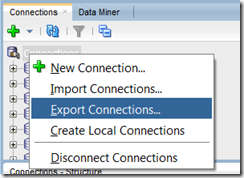
No comments:
Post a Comment