Recently the OTN team have updated the ‘Database App Development’ Developer Day virtual machine to include Oracle 11.2.0.2 DB and SQL Developer 3.1. This is all you need to try out Oracle Data Miner.
So how do you get started with using Oracle Data Miner on your PC. The first step is to download and install the latest version of Oracle VirtualBox.
The next step is to download and install the OTN Developer Day appliance. Click on the above link to go to the webpage and follow the instructions to download and install the appliance. Download the first appliance on this page ‘Database App Development’ VM. This is a large download and depending on your internet connection it can take anything from 30 minutes to hours. So I wouldn’t recommend doing this over a wifi.
When you start up the VM your OS username and password is oracle. Yes it is case sensitive.
When the get logged into the VM you can close or minimise the host window
There are two important icons, the SQL Developer and the ODDHandsOnLab.html icons.
The ODDHandsOnLab.html icon loads a webpage what contains a number of tutorials for you to follow.
The tutorial we are interest in is the Oracle Data Miner Tutorial. There are 4 tutorials given for ODM. The first two tutorials need to be followed in the order that they are given. The second two tutorials can be done in any order.
If you have not used SQL Developer before then you should work through this tutorial before starting the Oracle Data Miner tutorials.
The first tutorial takes you through the steps needed to create your ODM schema and to create the ODM repository within the database. This tutorial will only take you 10 to 15 minutes to complete.
In the second tutorial you get to use the ODM to build your first ODM model. This tutorial steps your through how to get started with an ODM project, workflow, the different ODM features, how to explore the data, how to create classification models, how to explore the model and then how to apply one of these models to new data. This second tutorial will take approx. 30 to 40 minutes to complete.
It is all very simple and easy to use.
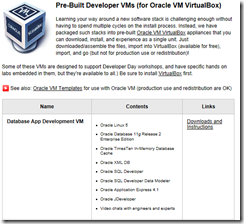
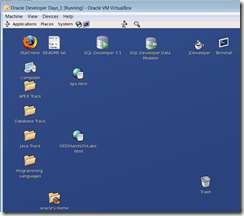
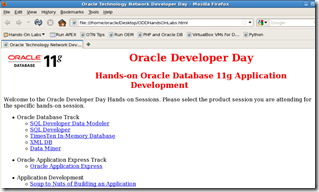
Excellent! cb
ReplyDelete